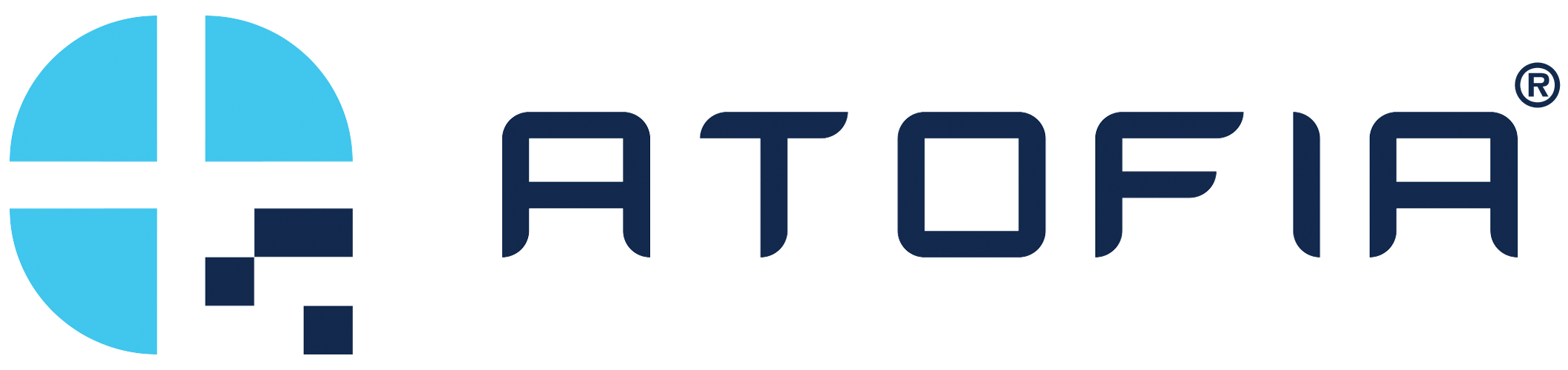Encrypt Files
Encrypting and sharing files with other users in your organization is now quick and easy. Simply follow the steps listed below to encrypt files that can only be decrypted by the individuals that you select within your organization.
1. Select Encrypt
On the dashboard, click Encrypt in the left hand menu.

2. Select a File
Select a file with an approved file extension from your system and select Open.
Note: The file must be less than 333kb.
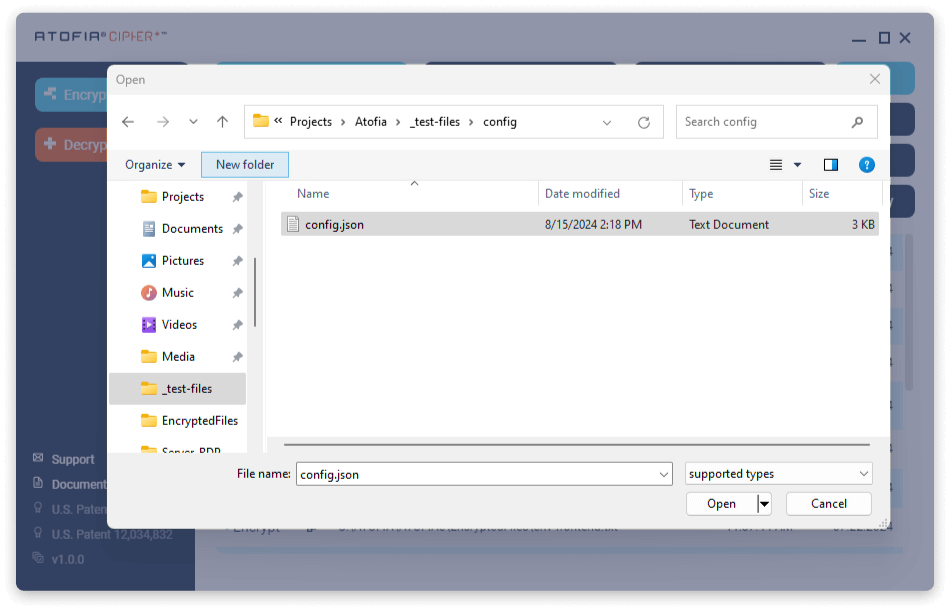
3. Set Permissions.
The selected file is loaded into the preview window. By clicking the box next to each name, only
the selected user(s) are granted permission to decrypt your file. The share limit is four recipients
per file.
Note: Your name is automatically set as the default user on the permissions list. This will allow you to decrypt each file that you share.
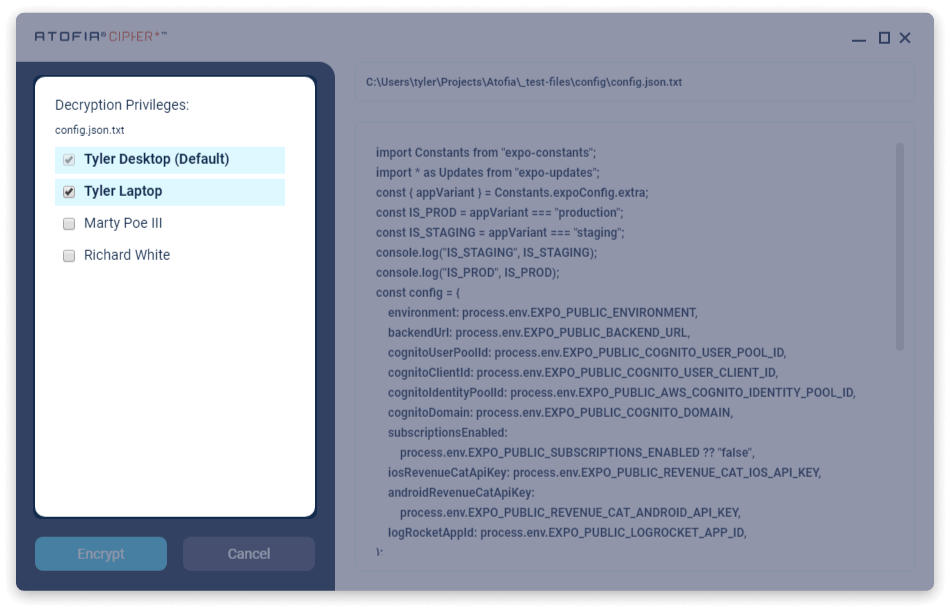
4. Encrypt the File.
Click Encrypt.
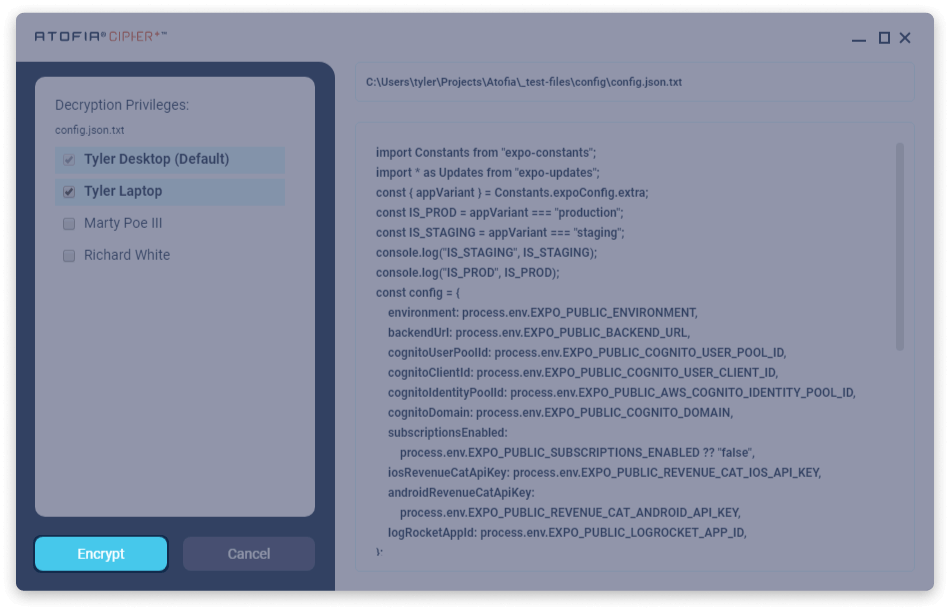
5. Encrypting
The progress bar estimates the time required to encrypt the file, while the main window shows
the real-time transformation of plaintext into ciphertext.
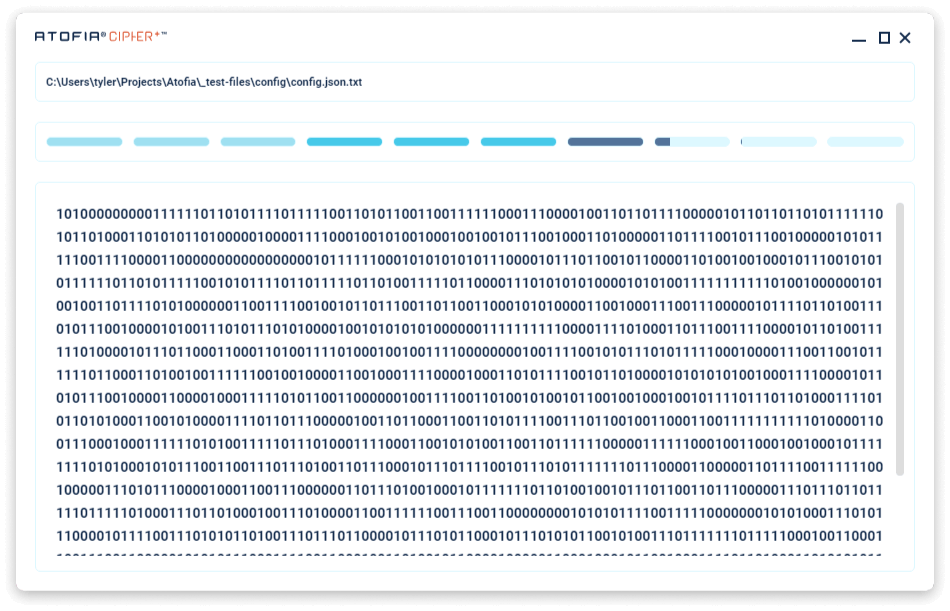
6. Encryption Complete
Once complete, the sidebar will display the location of the new encrypted file and the main window will display the cipher text.
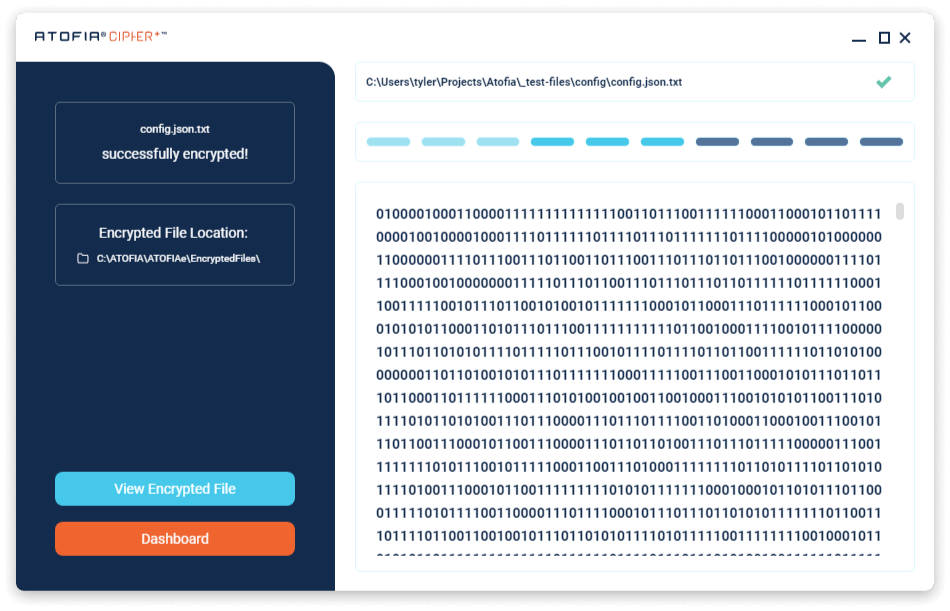
7. File Location
Click on the file path under “Encrypted File Location:” or on the View Encrypted File button to open the containing folder in your Windows file explorer.
Note: All encrypted files will save to the C:\ATOfIA\ATOFIAe\EncryptedFiles\ directory
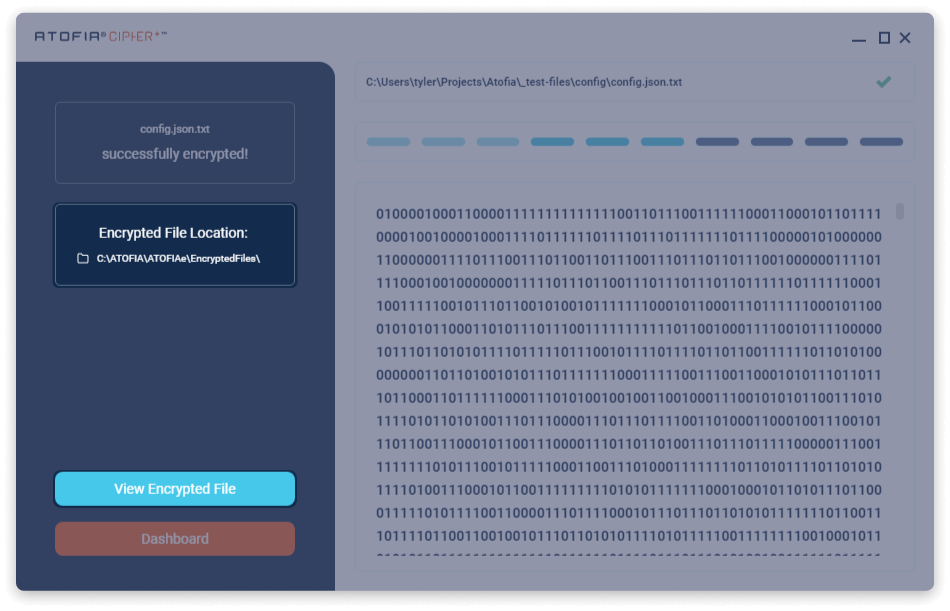
8. Dashboard Information
The dashboard will display the encrypted file at the top of the activity log along with the users who can decrypt this file. Encrypted Files List displays the current content of the EncryptedFiles directory.
Note: If files are removed from the EncryptedFiles directory, they will no longer appear within the Encrypted Files List.